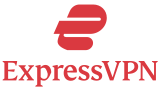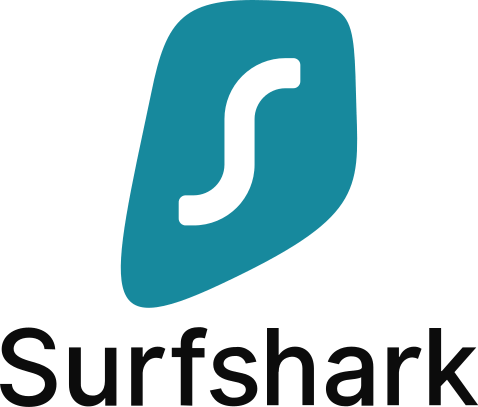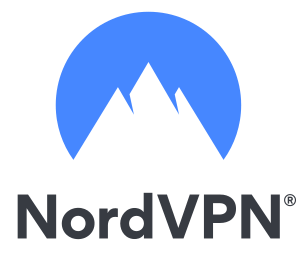Video streaming is a popular option for entertainment, work, and education in our increasingly digital landscape. However, it can pose unique challenges. Difficulties with lag and loading are particularly common and frustrating video streaming issues.
In some cases, these issues may be out of your hands. It may be a temporary problem with service or even an issue on the side of the streamer. However, if you regularly experience these issues, the problem is likely on your end. There are many steps you can take to fix the issue.
Step 1: Consider Your Internet and Connection Speeds
The quality of your internet is a huge factor when it comes to effective streaming. To some degree, it doesn’t matter what you do if your internet is the problem. Depending on your internet package, you will have a certain baseline connection speed. This connection speed will be affected by the number of devices on your network, among other factors. As such, if you are consistently having difficulties with download speed, it may be worth considering an upgrade to your internet service.


Step 2: Consider How Many Devices are on Your Data Plan
A large number of devices can take up a lot of your bandwidth, especially if they regularly perform large downloads. If this poses an ongoing issue, try stopping other applications or devices that sap bandwidth throughout your network when you are trying to stream content. In some cases, it may even be helpful to consider adding another router to your network to better manage the quantity of memory and processes.


Step 3: Swap Browsers or Apps
Try switching what platform you are using to access the stream. While this may not be a perfect long-term solution, it can indicate whether the platform is the cause of your video streaming issues. If it does appear that the platform is the issue, consider swapping platforms altogether or updating the application.
Updates are designed to make programs work more efficiently and fix existing problems. Therefore, they are a key part of ensuring that applications are working as efficiently as possible. Typically, programs will notify you if an update is available. If this is not the case, it may be helpful to check your settings for available updates.
Step 4: Use a VPN
A VPN masks your IP address and allows you to access content that you otherwise would not be able to. It also allows you to tap into a server that is experiencing less traffic — and is therefore not having to expend as many resources for processing and storing information.
If you are struggling with video streaming quality issues and on one server, you can use a VPN to switch to another server and see whether this improves the quality of your stream. In this way, VPNs are not only a worthwhile way to access a greater variety of content but also to tap into more free resources.
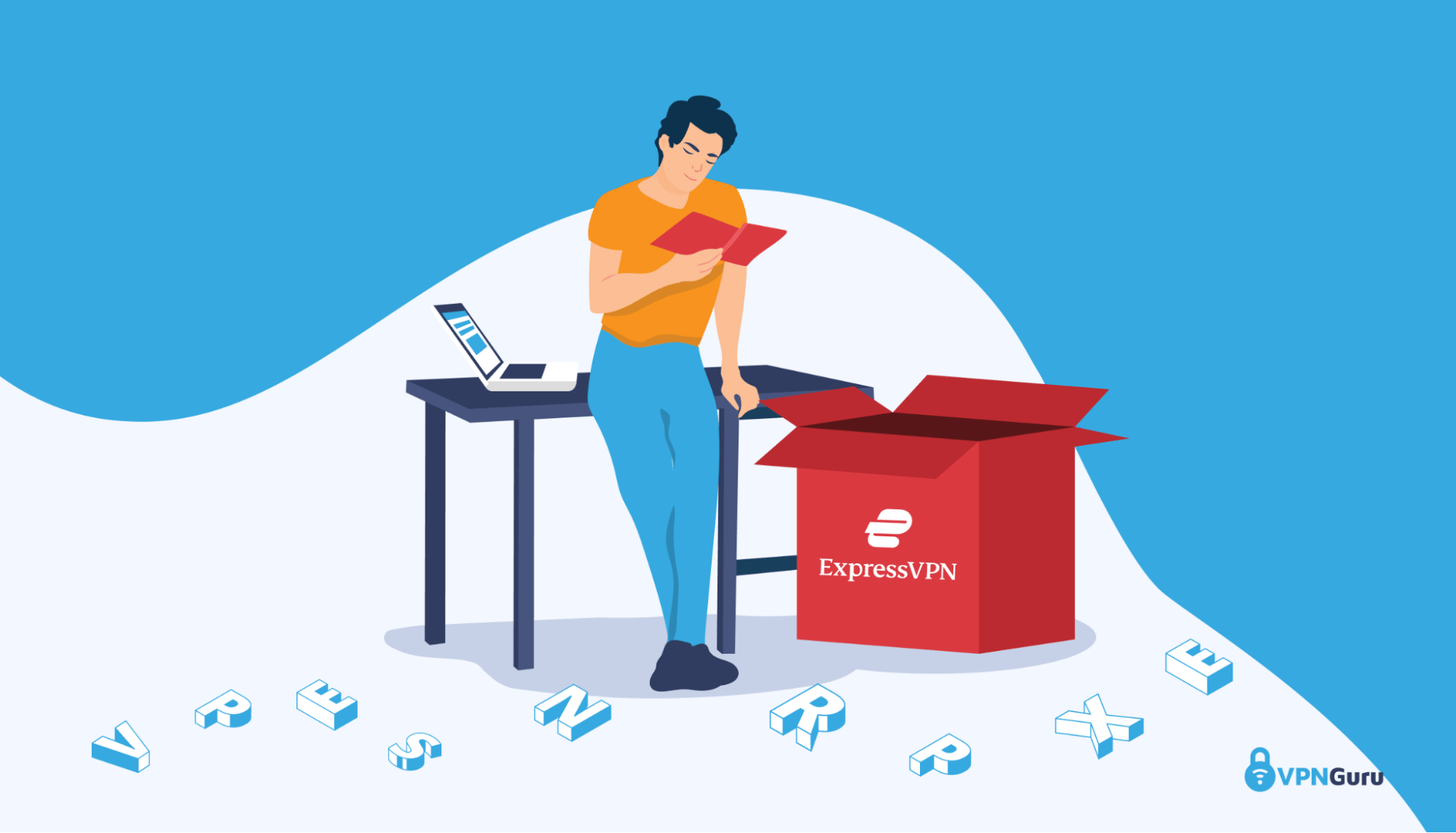
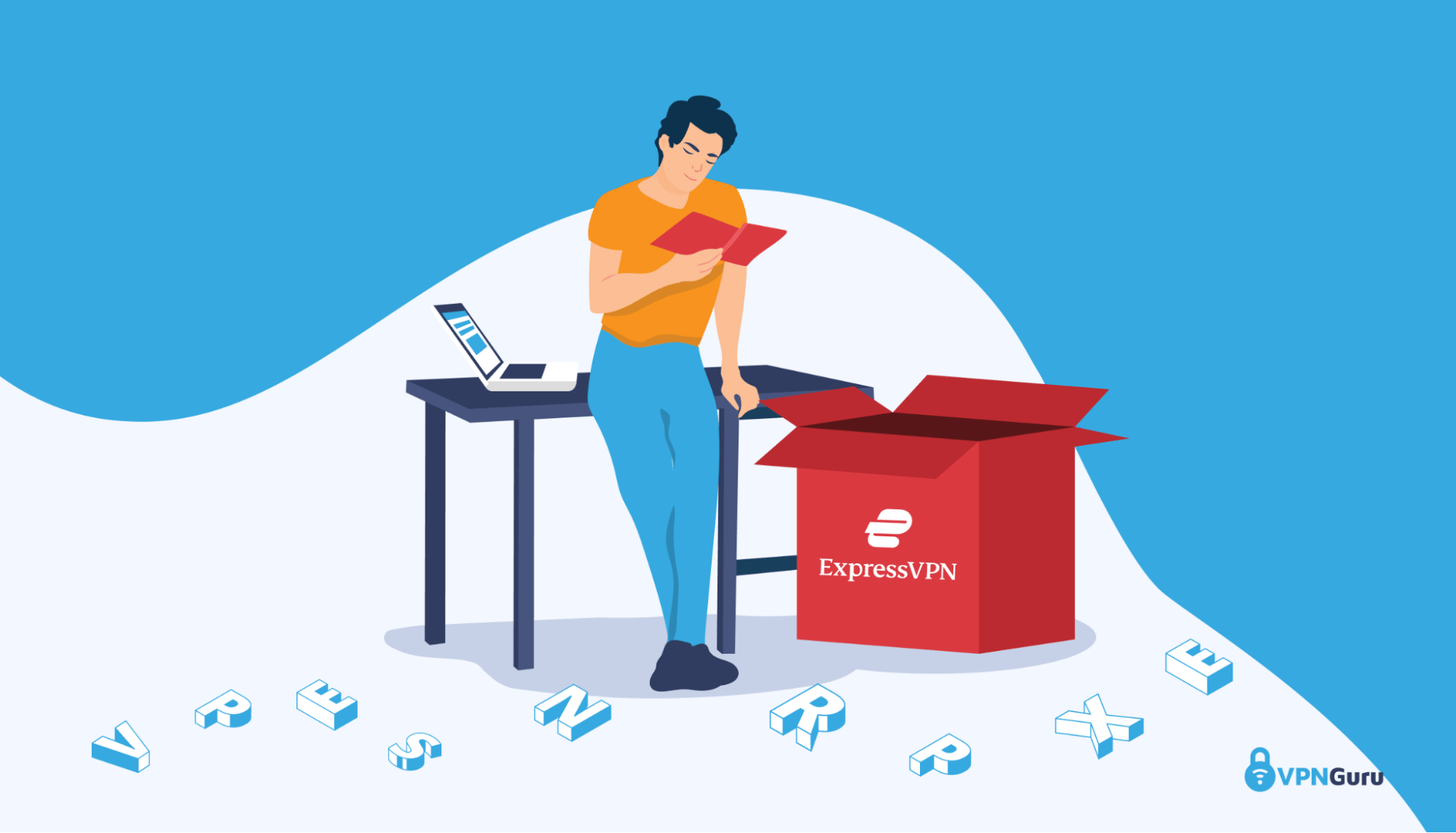
Step 5: Restart Everything
Try restarting the platform, your device, and your router, in that order. By restarting your platform, you can reset your connection with the platform. This may clear any issues on the platform’s end. By restarting your device, you can clear processes that may be sapping local resources, such as your RAM. These processes may include things like downloads and execution of programs. Restarting your router clears the short-term memory of all processes across all devices that it affects. Clearing processes and memory offers more available bandwidth to receive streams.
Step 6: Checks For Viruses
Just like any other process, viruses take up bandwidth. In addition to running regular virus scans, it can also be useful to bring up your task manager if you suspect a virus is present. The task manager will show what processes are being executed and how much of your resources they are using. If any of these processes look suspicious or unfamiliar, it is worth taking a closer look.
Step 7: Let Your Video Buffer
When there is a lack of bandwidth, videos may buffer. This can result in interruptions, but it doesn’t necessarily represent a major problem with your connection. Sometimes, the issue is temporary, and the stream simply needs some time to catch up.
Consider pausing the video and letting it buffer. However, if you consistently experience poor connectivity, this is not a good long-term solution. This is especially the case for students, professionals, and gamers who will experience significant problems by being unable to react in real-time.
Step 8: Use a Lower Video Quality Setting
The quality of your video will impact your available bandwidth. A high-quality video is basically a larger file that needs to be downloaded and executed. To free up bandwidth, you can adjust your video quality to a lower quality setting.
Many platforms offer an option to adjust video quality in their settings. However, the available quality options will depend on the specific video. For instance, users on some platforms can upload their own streaming videos or downloads, and not every user will have high-quality hardware or software for video production. While some videos may be available in 4k resolution, others (often older uploads) may only go up to 480p or lower.
Staring at a spinning wheel on an endlessly buffering video isn’t fun. If you begin experiencing video streaming issues, try the above steps. This can help you get back to having work-related video conferences from home or binging your favorite shows without interruption.