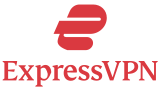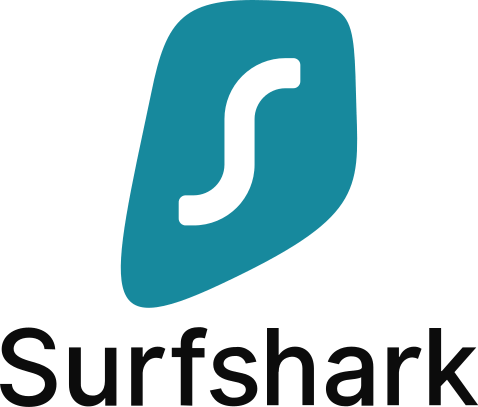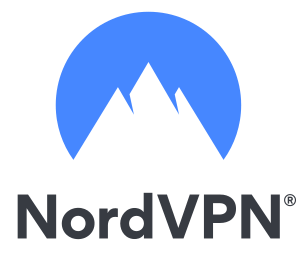With over 3,000 encrypted servers in 94 countries, ExpressVPN is one of the world’s largest VPNs, but how easy is it to setup such a high-powered virtual private network?
For most devices, ExpressVPN installs are automatic and need minimal setup. You can even install ExpressVPN on routers, smart TVs, and other compatible devices. Users with outdated operating systems can also get the app with manual install options.
While the setup is usually automatic, the exact steps may vary depending on your device. Read on to learn more about the setup process and start browsing securely on your favorite devices.
Desktop ExpressVPN Setup


Whether you use Windows, Mac, or Linux, ExpressVPN setup is easy for desktop devices. Older devices and operating systems may need a manual install, however.
In any case, you’ll need an active ExpressVPN subscription to install the app.
How do I setup ExpressVPN on Windows?
ExpressVPN offers automatic app installs for Windows 7 and up. Windows XP and Vista users can also get the VPN service with a manual install.
App Installation
Follow these steps to install the ExpressVPN app on Windows 7 and up.
- Sign in to ExpressVPN at expressvpn.com/signin.
- Go to your account dashboard and click “Download for Windows.”
- Copy the activation code from your account dashboard.
- Follow the on-screen instructions to finish.
- Paste the activation code or sign in when asked.
- Select your preferences. ExpressVPN may ask to launch on startup or share crash reports.
Manual Installation
Manual installs vary between VPN protocols and devices. Visit the ExpressVPN Windows setup guide for more information.
- Sign in to ExpressVPN at expressvpn.com/signin.
- Visit the ExpressVPN setup page and locate Manual Configuration.
- Select either “OpenVPN” or “LT2P/IPSec,” depending on your VPN requirements.
- Download the appropriate dialer or GUI, depending on your chosen VPN protocol.
- Complete setup as needed.
App Setup
Follow these steps to finish app setup on Windows.
- Connect to a VPN server location. Select a server from the drop-down menu, or let Smart Location select one for you.
- Click the power button to connect. You can also switch to or disconnect from a server at any time.
- Choose a VPN protocol (optional): Click the Menu button and select “Options.” Click “Protocol” and choose a VPN protocol.
- Enable split tunneling (optional): Click the Menu button and select “Options.” In the “General” tab, check “Manage connection on a per-app basis.” Click “Settings” and select a split tunneling option.
For more setup options, visit the ExpressVPN Windows setup guide.
How do I setup ExpressVPN on Mac?
ExpressVPN offers automatic app installs for macOS x 10.11 and above. Manual install options are also available for older operating systems.
App Installation
Follow these steps to install the ExpressVPN app on macOS x 10.11 and up.
- Sign in to ExpressVPN at expressvpn.com/signin.
- Go to your account dashboard and click “Download for Mac.”
- Copy the activation code from your account dashboard.
- Follow the on-screen instructions to finish. Select “Allow” when prompted to Add VPN Configurations.
- Paste the activation code or sign in when asked.
- Select your preferences. ExpressVPN may ask to launch on startup or share crash reports.
Manual Installation
Manual install methods vary depending on your device and VPN protocol. Visit the ExpressVPN Mac setup guide for more information and detailed steps.
- Sign in to ExpressVPN at expressvpn.com/signin.
- Visit the ExpressVPN setup page and locate the Manual Configuration box.
- Select either “OpenVPN” or “LT2P/IPSec,” depending on your VPN protocol requirements.
- Download the appropriate dialer or GUI, depending on your VPN protocol.
App Setup
Follow these steps to finish app setup on Mac.
- Connect to a VPN server location. Select a server from the drop-down menu, or let Smart Location select one for you.
- Click the power button to connect. You can also switch to another server or disconnect at any time.
- Choose a VPN protocol (optional): Click the Menu button and select “Preferences.” Click “Protocol” and choose a VPN protocol.
- Enable split tunneling (optional): Click the Menu button and select “Preferences.” In the “General” tab, check “Manage connection on a per-app basis.” Click “Settings” and select a split tunneling option.
For more setup options, visit the ExpressVPN Mac setup guide.
How do I setup ExpressVPN on Linux?
Linux setup is automatic for Ubuntu, CentOS, Fedora, and Debian distros. Users can also install the ExpressVPN app on Raspberry Pi devices.
Users must use the command line to install and set up ExpressVPN. After the install, users can download a GUI browser extension. Visit the ExpressVPN Linux setup guide for detailed steps and terminal commands.
Automatic Installation
Follow these steps to install the ExpressVPN app on Ubuntu or Fedora.
- Sign in to the ExpressVPN Linux setup page.
- Select your Linux operating system and download the installer file. Mint and Debian users should select Ubuntu.
- Copy the activation code from your account dashboard.
- Go to your Downloads folder and open the installer file downloaded in Step 2.
- Enter your password when asked and click “Authenticate.”
- Open the terminal. Enter expressvpn to start the VPN service.
- Enter expressvpn activate.
- Paste the activation code from Step 3 when asked.
- Select your preferences. ExpressVPN may ask to launch on startup or share crash reports.
Manual Installation
ExpressVPN offers manual installs with OpenVPN on Linux. Again, terminal commands may vary depending on your distro.
- Sign in to the ExpressVPN setup page and follow the prompts.
- Select OpenVPN from the “Manual configuration” window. Save the unique username and password given to you.
- Open the terminal and run the appropriate sudo command for your distro. See the Linux manual setup guide for exact commands.
- Enter the unique username and password from earlier to begin setup.
App Setup
Follow these steps to finish app setup on Linux.
- Open the terminal and enter expressvpn connect to connect to a VPN server. Smart Location will automatically assign a VPN server.
- Connect to a different VPN server (optional): Open the terminal and enter expressvpn list all to see a full list of VPN servers. Enter expressvpn connect or expressvpn connect to choose a VPN server (example: expressvpn connect “USA – New York”).
- Disconnect from a VPN server (optional): In the terminal, enter expressvpn disconnect.
- Choose a VPN protocol (optional): In the terminal, enter expressvpn protocol to change your VPN protocol (example: expressvpn protocol tcp).
For more setup options, visit the ExpressVPN Linux setup guide.
Mobile ExpressVPN Setup


iOS and Android smartphone users can install ExpressVPN by downloading the mobile app. There are also manual install options for those with older phones.
How do I setup ExpressVPN on iOS?
Users with an iPhone running iOS 12 and above can install ExpressVPN through the App Store.
- Search “ExpressVPN” in the App Store to find the app.
- Tap “GET” to start the download.
- Open the app and sign in with your ExpressVPN username and password.
- Select “Allow” when prompted to Add VPN Configurations.
- Follow the remaining prompts to finish.
- Select a VPN server location to start using ExpressVPN.
How do I setup ExpressVPN on Android?
Users running Android 5.0 and above can also install ExpressVPN by downloading the app.
- Sign in to the ExpressVPN setup page from your Android device.
- Download the app through the Google Play Store link OR through the “Download APK” link. If downloading the APK, change your phone’s settings to “Allow from this source.” Then tap “Open” and “Install.”
- Open the app and sign in with your ExpressVPN username and password.
- Follow the prompts and approve the VPN connection request.
- Select a VPN server location to start using ExpressVPN.
Manual setup on mobile
Users can also install ExpressVPN on mobile using the LT2P/IPSec VPN protocol. Visit the iOS and Android manual install guides for complete instructions.
Mobile app setup
Follow these steps to finish mobile setup on macOS and Android.
- Connect to a VPN server location. Select a server from the drop-down menu, or let Smart Location select one for you.
- Click the power button to connect. You can also switch to another server or disconnect at any time.
- Choose a VPN protocol (optional): Tap “Options.” Tap “Settings” and then select “VPN Protocol.” Choose a VPN protocol from the list.
For more setup options, visit the ExpressVPN iOS mobile setup guide or Android mobile setup guide.
ExpressVPN Setup FAQs


Need to install ExpressVPN on a router? What about a streaming device? For these issues and more, read on as we cover some of the most common ExpressVPN setup questions.
How do I install ExpressVPN on my router?
ExpressVPN is available for most major models of Linksys, Asus, and Netgear routers. Router setup requires installing ExpressVPN as firmware. Users can download the VPN firmware from the router setup page.
Visit the ExpressVPN router setup guide for complete setup instructions for every router.
How do I install ExpressVPN on my streaming device?
From Amazon Fire to Apple TV, ExpressVPN is available on most streaming devices. Like with ExpressVPN setup on other devices, installation on streaming devices is automatic.
Visit the ExpressVPN streaming media consoles setup page for complete instructions.
How do I manually configure ExpressVPN?
ExpressVPN offers manual configuration options for most supported devices and operating systems. Manual setups are usually only necessary for older operating systems and VPN protocols. Most manual configurations use the OpenVPN and/or IT2P/IPSec protocols.
Visit the ExpressVPN setup page for a complete list of devices and instructions.
How do I connect Netflix to ExpressVPN?
You’re already connected if you’re watching Netflix on a VPN-enabled device. But, a streaming console such as a smart TV requires a separate ExpressVPN setup.
Visit the ExpressVPN streaming media consoles setup page for more information.
How many devices can use ExpressVPN?
Users can install ExpressVPN on as many devices as they want and use up to five at a time. While that’s usually enough for most networks, VPN-enabled routers can support even more.
Where can I get support for ExpressVPN setup?
The ExpressVPN setup guide has setup instructions for every device and OS. Users can also access live support options and tutorials in the support center.
Is ExpressVPN easy to set up?
ExpressVPN’s simple installs and controls make it easy to set up on almost every device. Even manual setup requires only a few extra steps and little know-how.
For more information on ExpressVPN, check out our ExpressVPN review or subscribe today.